Twitter is a social networking and micro blogging website that allows users to send messages called “tweets” that are limited to 280 characters each. Users may use these tweets to communicate their ideas and opinions with other users. Twitter allows users to publish, like, and retweet messages.
When you join Twitter, you’ll be allowed to make all of your updates public or password-protect them. You may choose who you wish to follow and whether or not they can see your tweets by protecting them. Unless you specifically ban them, accounts who started following you before will continue to have access to see and engage with your protected Tweets. Let’s understand more about how to make a Twitter accounts private, mobile, iPhone, and desktop.
About Twitter
Everyone uses Twitter to communicate in general, post any updates they have, or remark on topics they find interesting. Initially, the maximum number of characters allowed on Twitter was limited to 140. However, as of 2017, it permits up to 280 characters. You are not limited to only sending out text-based Tweets; you may also use Twitter to publish audio and video Tweets.
There is no way to take back the message after it has been typed in and the “Tweet” button has been clicked. There is not an opportunity to make edits. And your Tweet is visible to everyone, regardless of whether or not they follow you.
How to make a Twitter account private on mobile, iPhone, or desktop?
You can make your Tweets public or go private on Twitter when you sign up for Twitter account. Protect Your Tweets is the name of the privacy slider for your Twitter account. If your Tweets are protected, new followers will send you an offer to follow them, which you may choose to accept or decline.
Follow the steps below to make your Twitter account private on iOS and Android. The procedure may be completed just as easily as using the Twitter mobile app. The following is what you need to do:
- Open the Twitter app on the device you’re using
- Tap the photo of your profile in the upper left corner
- Select “Settings and Privacy” and “Privacy and Safety” from the men
- Choose Tags and Audience from the menu
- Next, activate the feature that protects your tweets
Your Twitter is now hidden from the public eye. Those who are already following you will still be able to view your tweets even if your account is private, but anybody who wants to follow you must first have your approval before they can see your tweets.
That is, in fact, all that is required of you! This method is the same whether you use an iPhone or an Android device, and even though it is preferable to do so from inside the app, you might also be utilizing Twitter on your computer. Continue reading for instructions on how to complete the task from your computer.
If your Tweets are not protected, the request will be automatically declined. To see and engage with your protected Tweets, followers who joined after you enabled protection will need to follow you again. Protected tweets may be made public at any moment. Do this on the Twitter mobile app or desktop site. Following these instructions on a personal computer will make your Twitter account private:
- Use your web browser to access Twitter and log in
- Select the Notifications menu item and then the cog icon to its right on the screen’s left. It’ll lead you to the preferences menu
- To adjust your privacy settings, click the button to the right of your username. This will display a menu of configuration options
- When you make your Twitter profile private, a confirmation box will display after you click Protect your Tweets
- Click Protect at the bottom of the screen, and then enter your password to confirm
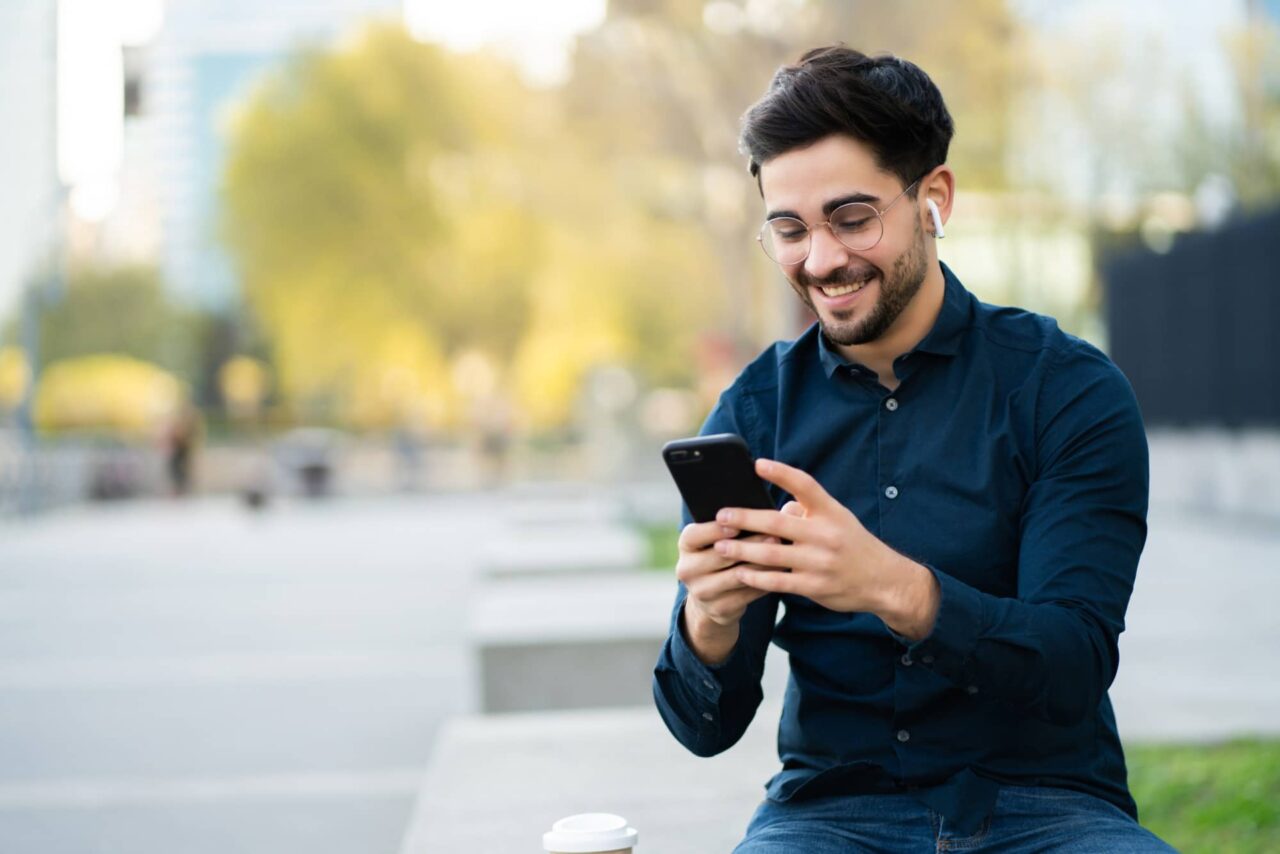
Are private Twitter accounts really private?
Protect your tweets; this feature may be beneficial if you don’t want everyone to see your posts or tweets or want to keep your tweets private. On either your desktop computer or mobile device, you may make your Twitter account private and view a private one. Even if you make your Twitter profile invisible to the public, anybody who follows you may still see it.
So, are private Twitter accounts really private? Twitter is a wonderful platform on which you can interact with people from all over the globe and express your opinions, but there are moments when you may wish you had more privacy. If you have a private Twitter account, only those authorized to see your tweets may see them.
Also read – How to Unfollow on TikTok? A Step-by-Step Guide
When you set your Twitter profile to private, what will happen?
When you switch to private tweets or create a new Twitter account, a few things will alter on your Twitter account. Once you set your Twitter profile to private, the following thing will occur:
- Your account will still be viewable, but your tweets will only be available to those authorized to see them
- If the account you’re replying to doesn’t follow you, they won’t see your reply
- You will be notified of a “New Follower Request” and must approve new followers
- Tweets that have been locked down will not show up in any external search results
- Your protected tweets will be hidden from everyone except you and your existing followers
- New users of Twitter will only see your name, profile photo, and bio on your profile
- All except your existing followers will no longer be able to see the tweets you made while your account was private
- The “Retweet” button will be disabled for your tweets
You can limit who may see your status updates on Facebook by creating a private profile, and now you can do the same with Twitter by using protected Tweets. With the proliferation of corporations, families, and friends all signing up for Twitter, it’s natural to desire a personal account for more discreet interactions with those closest to you. Go private on a Twitter account with password-protected tweets is a good idea.



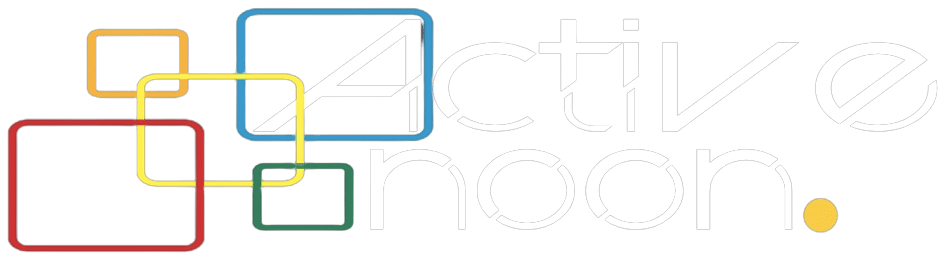

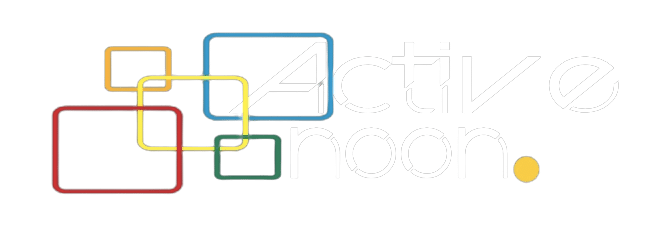









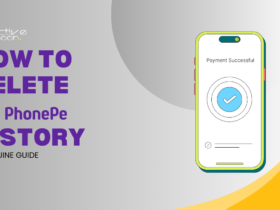



Leave a Reply