Gmail is an email service provided by Google with more than a million users globally. It is one of the most used email services. Most users worldwide have an Android phone, making it necessary for them to have a Google account. When you send any mail, your Gmail profile picture is the first thing that people see, and it should reflect your personality. It depends on you whether to keep a selfie or a professional photo, but it says a lot about you. Similarly, whenever you receive a message from a new person, the first thing you want to do is view their profile picture. This article will teach you how to view and download other users’ profile photos.
How to access someone’s Gmail profile picture on Desktop
There are two ways to view and download someone’s profile picture on your desktop browser.
Using URL
- Open your desktop browser, type mail.google.com, and log in to your account.
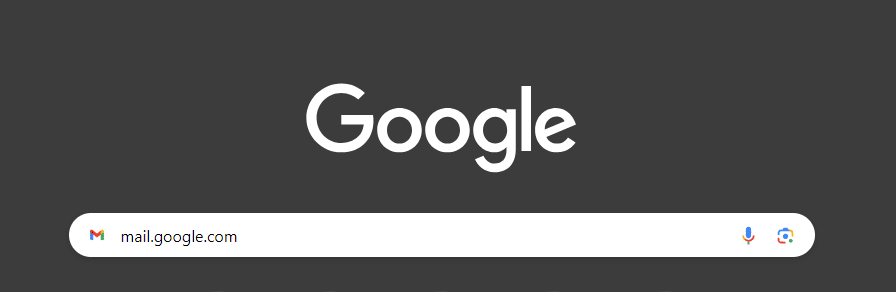
- Open the email from the person whose photo you want to see, or you can open your saved Gmail contacts from the navigation bar on the top right corner. You can compose an email to that person if you know their email address.
- Click on the “open image on the new tab” option after right-clicking on the image.
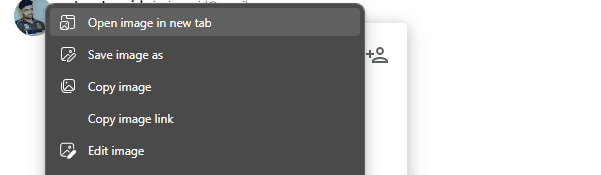
- The image will be opened at 40×40 pixels.
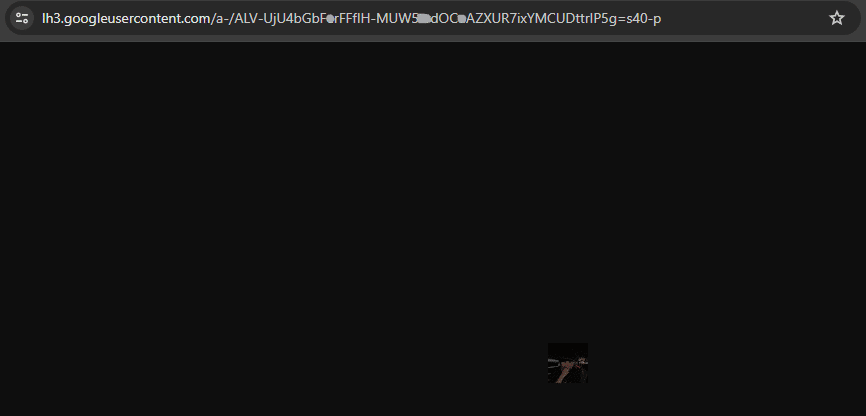
- You’ll see the =s40-p on the address bar. Replace 40 with 0 at the end of the URL. Press enter
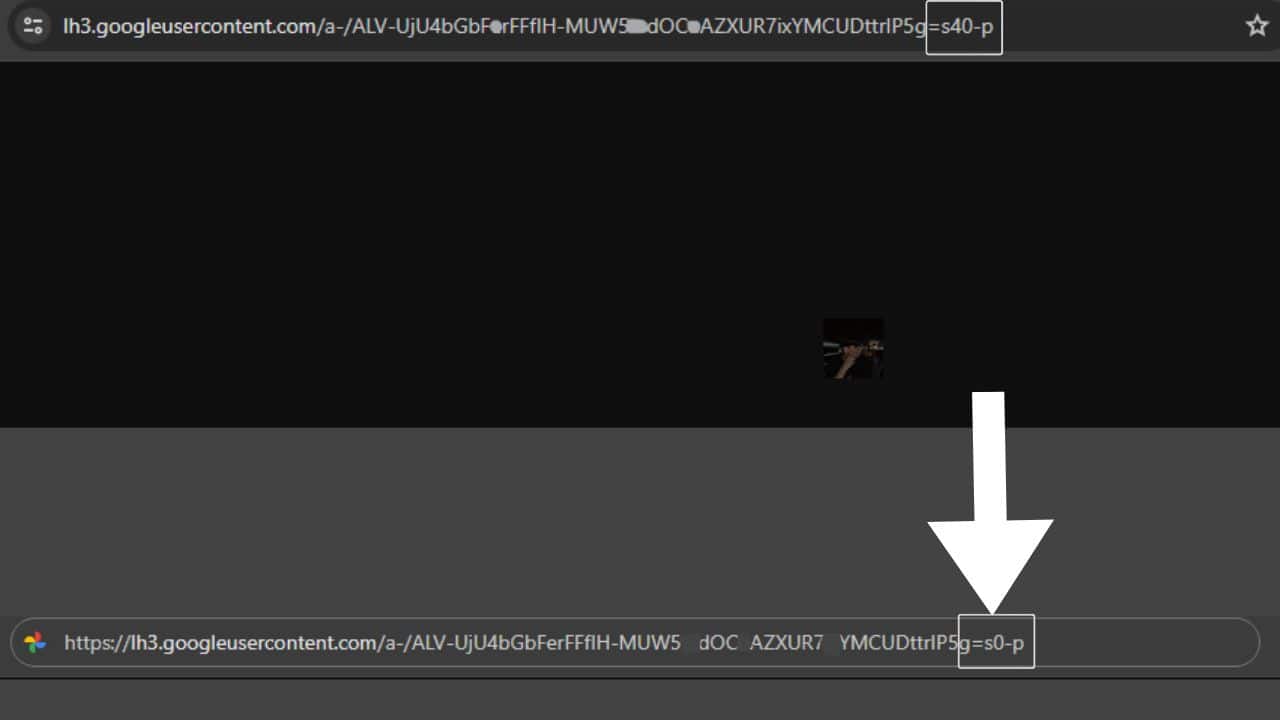
- You will be able to see the picture in a larger size.
- Right-click on the image and click on the “save image as” option.
- Save the image to your PC.
Also read – Smart Strategies: How to Safely Remove Water from Charging Ports?
Using the Gmail profile picture viewer extension
- Open the Chrome browser on your device. Open the Chrome web store and install the Hover Zoom+ extension.
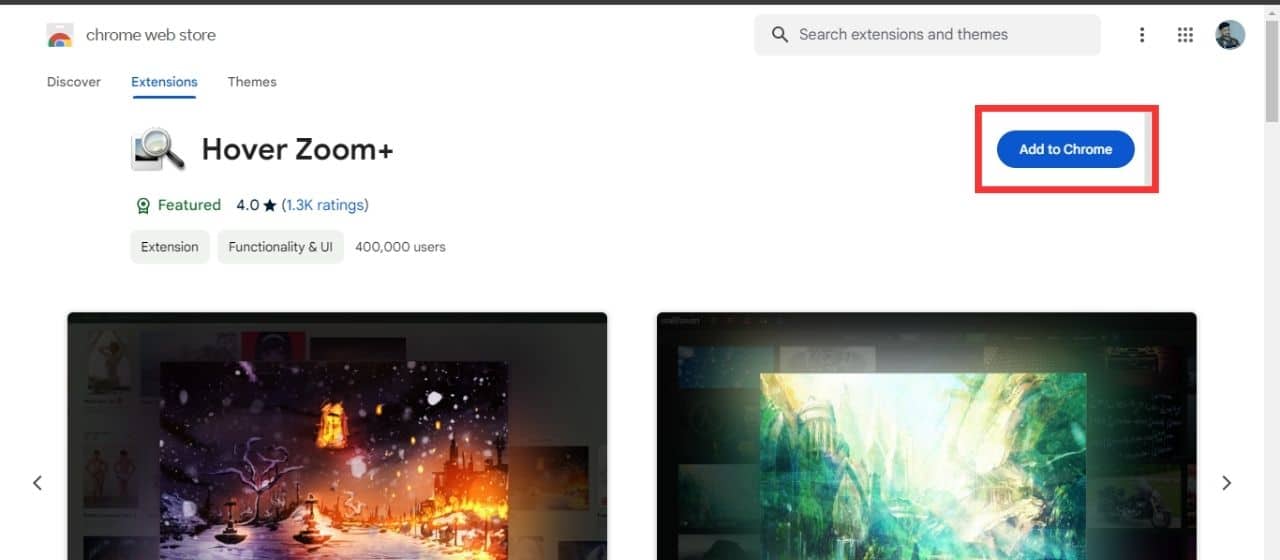
- Click on the add to chrome button, and then on add extension from the pop-up.
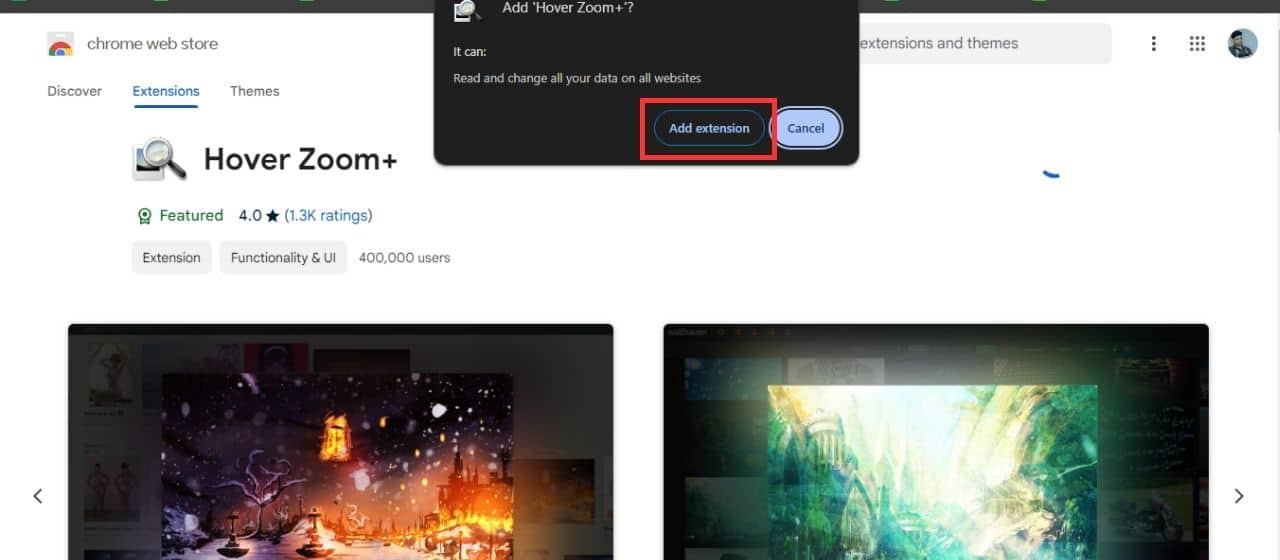
- Open your Gmail and click on the profile picture you want to download.
- Click on the picture, and you will see the enlarged one.
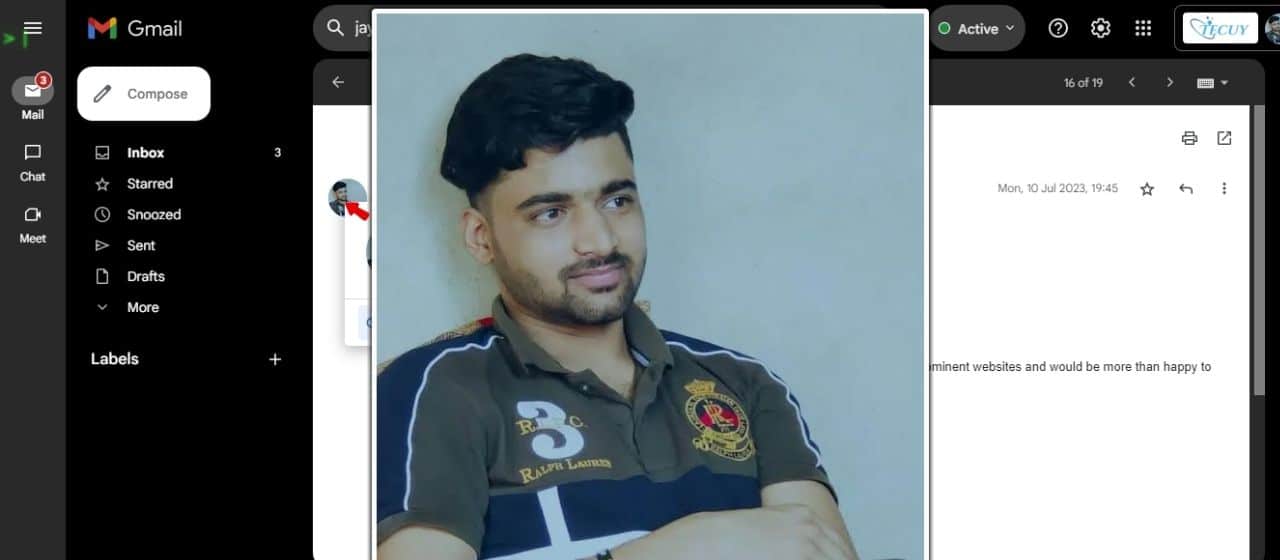
- Press the T key on the keyboard.
- Right-click on the image, click on the “save image as” option, and save it on your device.
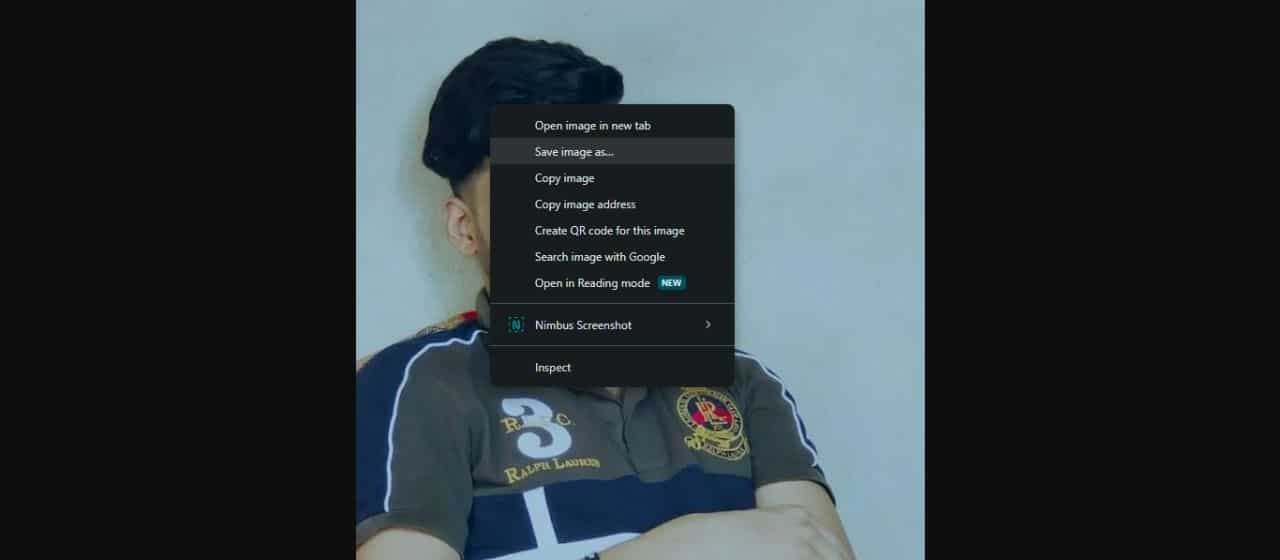
Also read – Soft Launch Unveiled: Strategies for Successfully Introducing Your Product
How to access someone’s Gmail profile picture on mobile phones (Android and iOS)
- Open the Chrome or Safari web browser on your Android and iOS mobile phones. Type mail.google.com and log in to your Gmail account.
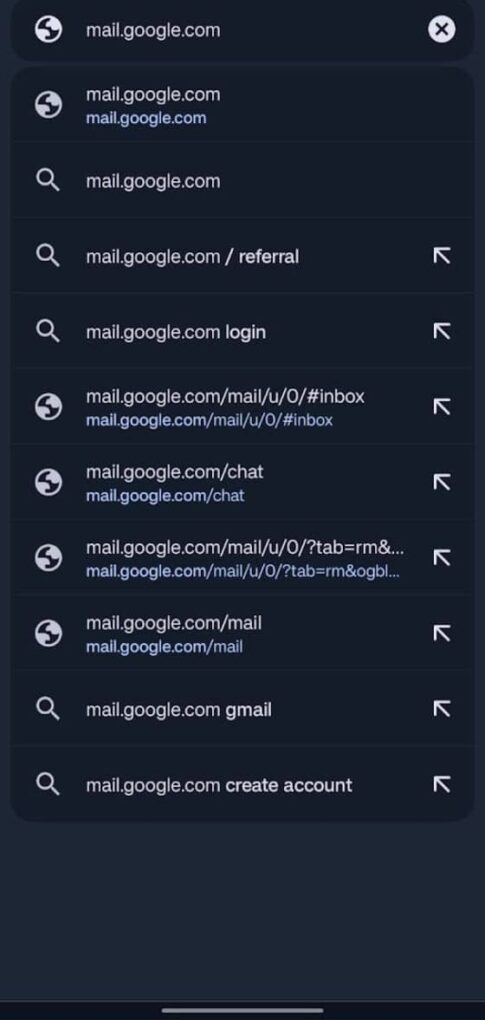
- Open your browser in the desktop version.
- For the Chrome web browser on Android, go to the top-right corner and click on three vertical dots. Then enable the “desktop site” option.
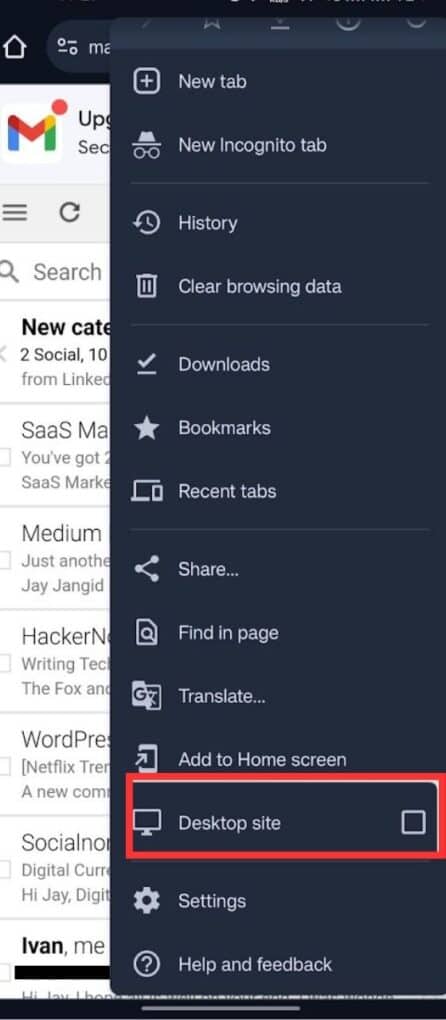
- For the Safari browser on iOS, click on the options from the address bar and click on the “request desktop site” option.
- If you still see the basic Gmail version, tap on the menu with three horizontal lines in the top left corner. Click on the desktop option and select the “Take Me to Latest Gmail” option.
- When you enter the desktop version of Gmail, open the profile of the person you want to see.
- Click and hold the profile picture that you want to see. Select the “open image in new tab” option.
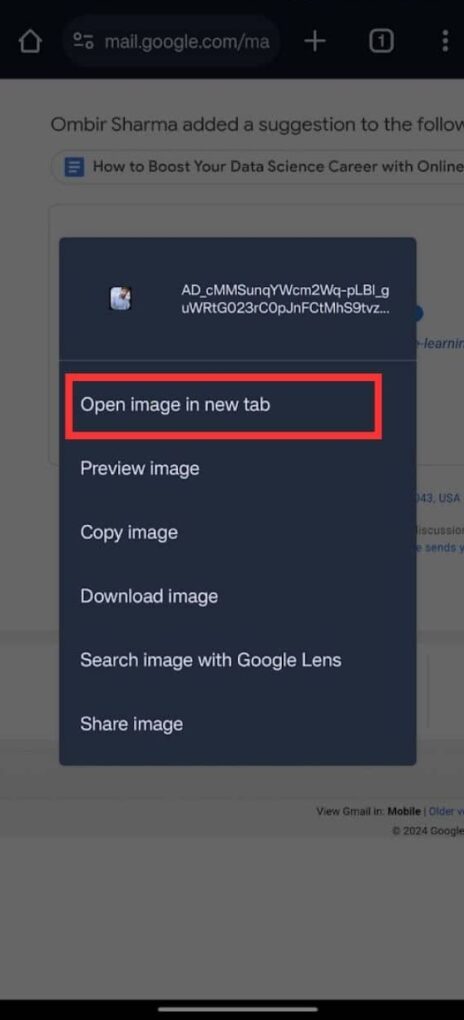
- A new tap will be opened with the tiny image.
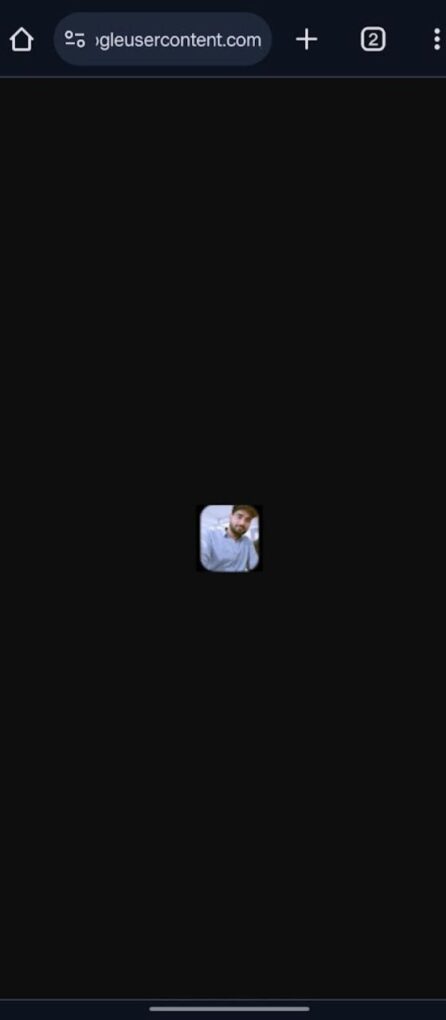
- Click on the address bar and click on the pencil icon to edit the URL.
- You’ll see =s50- at the end of the URL. Type 0 instead of 50 and press enter. You will be able to see the image in full size.
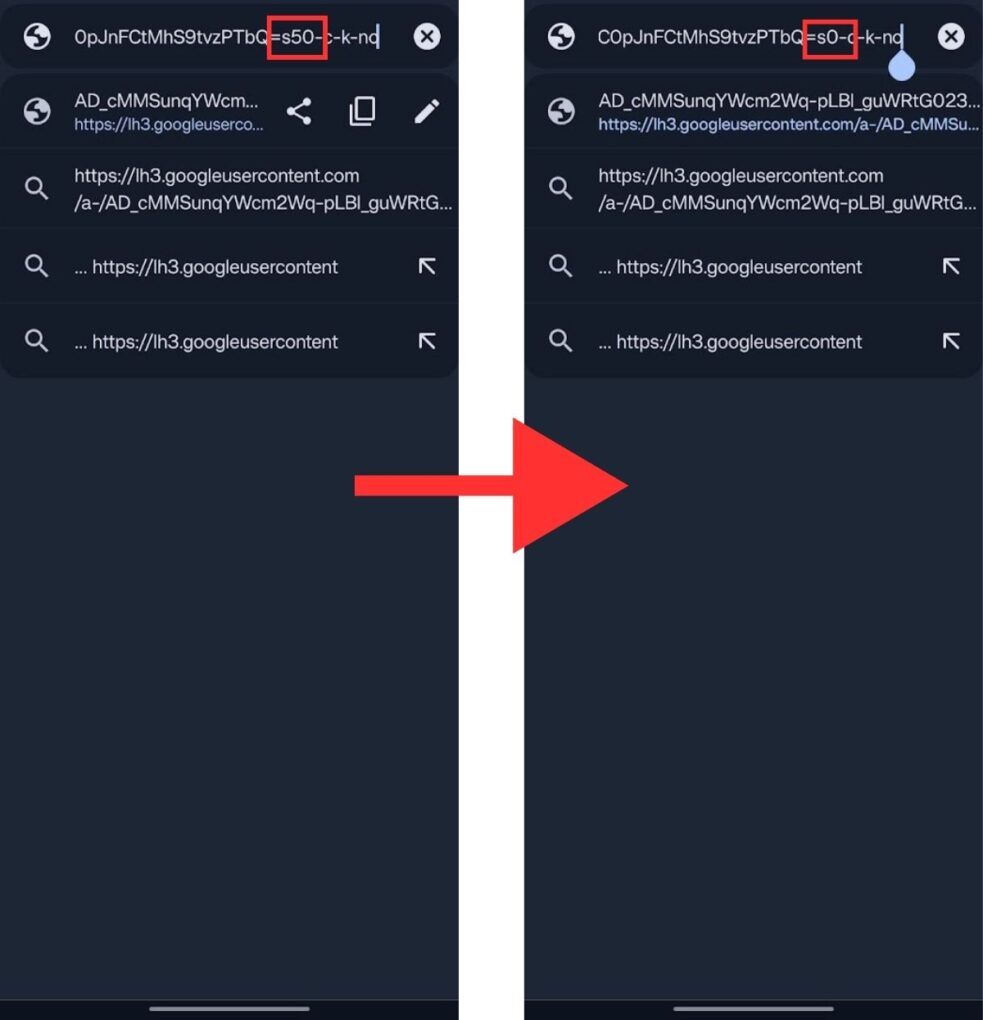
- Tap and hold on to the picture and select the “download image option,” and it will be downloaded to your device’s storage.
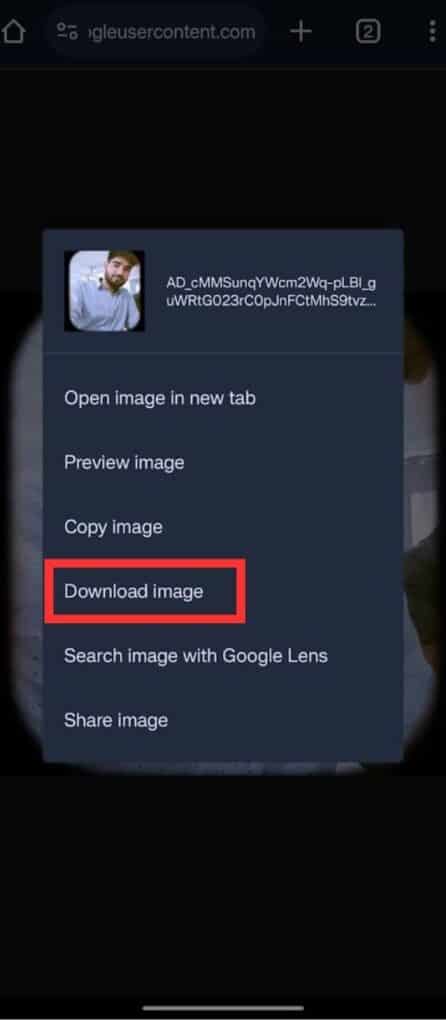
So, these are the different ways to view and download someone’s Gmail profile picture on your desktop browser and mobile phone.



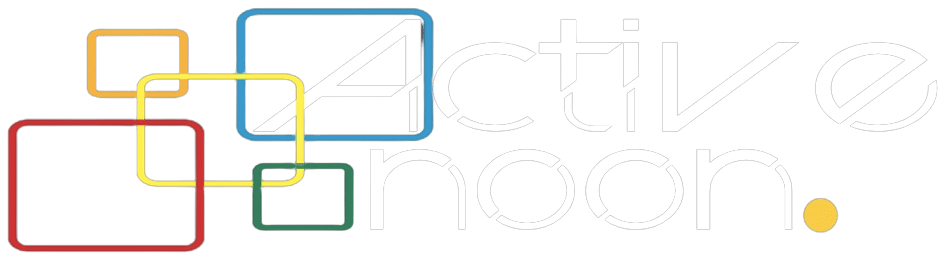

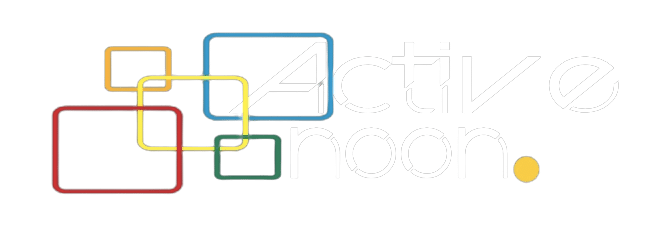




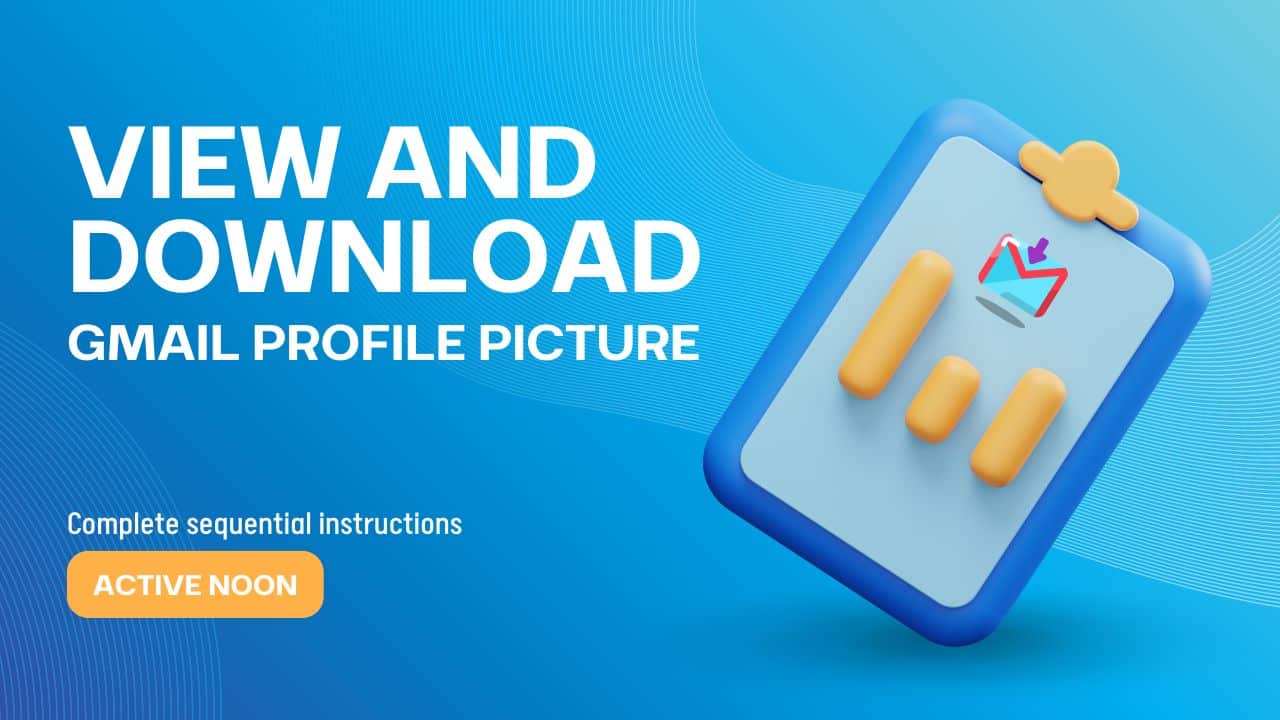
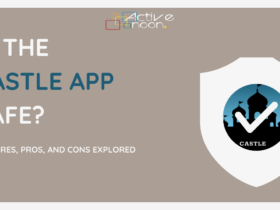




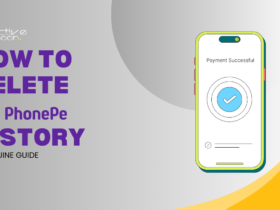


Leave a Reply