DVDs are versatile storage mediums, particularly well-suited for data-rich content such as videos and images. Within the realm of DVDs, there are two primary categories: DVD5 and DVD9. This article aims to clarify the definitions, distinctions, and the process of compressing content from a DVD9 to fit onto a DVD5.
DVD5 and DVD9 Explained
DVDs are available in various formats, including single-layer DVDs (DVD5) and dual-layer DVDs (DVD9), each with distinct characteristics:
DVD-5 (Single Layer):
- Storage Capacity: 4.7GB (approximately 4.37GB in reality).
- Compatibility: Works with DVD+R, DVD+RW, DVD-R, and DVD-RW formats.
- Capacity: Lower compared to DVD9, making it suitable for shorter videos.
- Video Quality: Ideal for shorter videos, while longer videos may require reduced video bitrates, impacting quality.
- Data Addition and Rewriting: Supports write-once DVD-R/RW and DVD+R/RW formats, enabling multiple writes, rewrites, and data deletion.
- Price: DVD5 discs are more cost-effective, making them suitable for personal backups and data sharing.
DVD-9 (Dual Layer):
- Storage Capacity: 8.5GB (approximately 7.95GB in reality).
- Compatibility: Works with DVD+R DL and DVD+R9 formats.
- Capacity: Higher compared to DVD5, making it ideal for longer videos with superior video quality.
- Video Quality: Maintains higher video quality for longer durations, as it doesn’t require as much compression.
- Data Addition and Rewriting: While compatible with DVD+R DL (Dual Layer), it’s not typically rewritable.
- Price: DVD9 discs are generally more expensive due to their larger capacity.
The choice between DVD5 and DVD9 hinges on factors such as video duration, video quality, compatibility, and budget.
How to Compress DVD9 to DVD5
Given the differences in storage capacity, directly copying data from a DVD9 to a DVD5 disc isn’t feasible. To achieve this, you need to compress the content using specialized software. Here are two methods for compressing DVD9 to fit on a DVD5:
Method 1: Using WinX DVD Ripper
WinX DVD Ripper is versatile software designed for compressing the content of a dual-layer DVD (DVD9) onto a single-layer DVD (DVD5) with minimal video quality loss. It also enables the removal of copy protection. The software comes in both free and paid versions. The free version allows for ripping DVDs of up to approximately 5 minutes in length, while the paid version is required for full DVD ripping.
The steps to compress a DVD9 to DVD5 using WinX DVD Ripper are as follows:
- Launch the software and insert the DVD you want to copy into your DVD drive.
- Click on the “Disc” option in the software’s top menu to load the DVD (you can also input from ISO images or folders).
- Choose the desired output format (e.g., MP4) on the output interface.
- Click the “Browse” button to specify the destination for the compressed video.
- Click the “RUN” button to start the compression.
- After compression, use an authoring software like WinX DVD Author to write the compressed video to a single-layer DVD.
Method 2: Using DVD Shrink
DVD Shrink is a free DVD compression software compatible with various Windows OS versions. It offers two modes: Full Disc and Re-author. The Full Disc mode allows you to back up an entire DVD, including menus, subtitles, and bonus features. The Re-author mode permits the selection of specific content for backup, although it has limited support for copy protections compared to other software.
The steps to compress a DVD9 to DVD5 using DVD Shrink are as follows:
- Launch the software and open the DVD disc you want to compress.
- Set the compression level (automatic or custom) in the “Compression Settings” on the right side.
- Under the top menu, select “Backup” -> “Select Backup Target” and choose “Create an ISO image and burn with DVD Decrypter.”
- Choose the location for saving the ISO image in the “Select the backup target” -> “Browse.”
- Click “OK” to start the DVD compression.
- Use burning software to write the ISO image to a single-layer DVD.
Please note that the maximum compression rate is approximately 49.8%. If the compressed content doesn’t fit within the 4.7GB capacity of a DVD5, you may need to exclude unnecessary content like bonus features or audio tracks to ensure it fits.
Also read – How to Convert Your DVD Collection to Digital Formats?
Compressing DVD9 to DVD5 with DVDFab DVD Copy
For higher-quality DVD compression software, consider using DVDFab DVD Copy, available for both Windows and Mac. This software is renowned for its robust features and is considered one of the best DVD copying software in the industry, with millions of users worldwide.
While DVDFab DVD Copy is a paid software, it offers a free trial version for 30 days. Additionally, you can enjoy a 50% discount using the coupon code “DC50” during the purchase.
Here are the features of DVDFab DVD Copy and how to use it to compress DVD9 to DVD5:
Features of DVDFab DVD Copy:
- Copy DVDs with Copy Protection: It can copy DVDs with various copy protections, including CSS, UOPs, and more, making it suitable for commercial or rental DVDs.
- High-Quality Compression: It allows you to compress DVD9 to DVD5 without compromising the quality of video and audio streams, maintaining a 1:1 ratio.
- Six Copy Modes: DVDFab DVD Copy includes six copy modes to cater to various needs, including Full Disc, Main Movie, Clone/Writing, Merge, Split, and Customize.
Compressing DVD9 to DVD5 with DVDFab DVD Copy:
- Download and install DVDFab DVD Copy on your computer (available for Windows and Mac).
- Launch DVDFab DVD Copy and load the DVD you want to copy from a double-layer (DVD9) disc.
- Choose “DVD5” as the output format.
- Click the “Start” button to create the copy data.
- After creating the copy data, insert a blank single-layer (DVD5) DVD into your computer.
- The burning process will commence automatically, and once you see the message “Creation accomplished,” the process is complete.
The specific steps may vary slightly depending on the software version, but this fundamental process allows you to compress a DVD9 to fit onto a DVD5. The software is designed to be user-friendly and automated, catering to both beginners and experienced users.
Conclusion
In summary, this article has elucidated the differences between DVD5 and DVD9 in terms of storage capacity and usage. DVD5, as a single-layer DVD, is cost-effective and offers reusability, while DVD9, with its dual layers, is ideal for storing larger amounts of data and preserving high-quality video content. If you need to copy DVD9 content to a DVD5 disc, specialized DVD compression software is essential. Among these options, DVDFab DVD Copy is highly recommended for its user-friendly interface and high-quality compression capabilities.



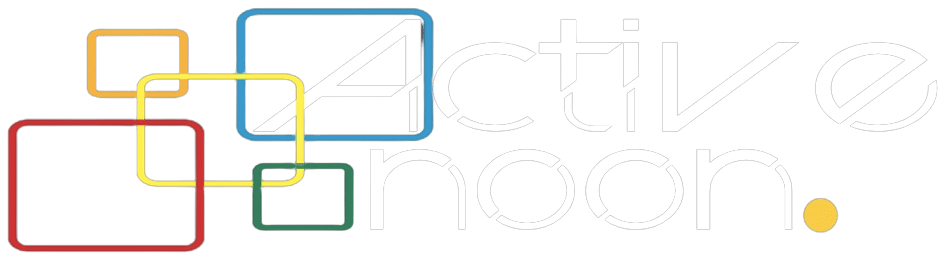

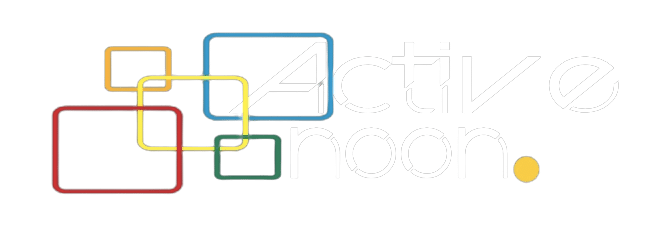












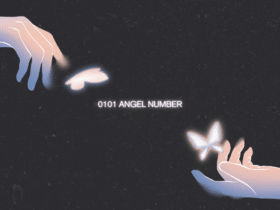
Leave a Reply